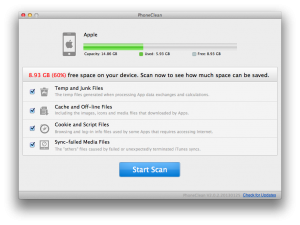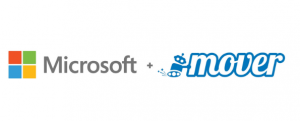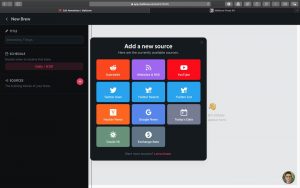An epidemic has made practitioners in various industries realize the importance of remote work. In remote work scenarios, team communication has always been a core requirement, whether it’s video conferencing or Trello-style task distribution, how do you share your ideas, documents or pictures with other colleagues in a meeting? How do you get your ideas out quickly in a text-only task collaboration tool? Both of these tools have their functional limitations. Today we recommend a tool that allows you to communicate with your voice and emotions: the Little Drawing Table, a real-time multi-person collaboration tool that can be used on computers, tablets and mobile phones.
The Little Drawing Table gives me the impression of a product that comes from the blackboard of my student days, where teachers used chalk to display their knowledge as text and graphics on the board, and then granted it to you in a very detailed narrative. And so it is with Little Drawing Table, a lightweight online real-time multiplayer collaboration whiteboard tool that is the little blackboard of your student days, where your “teachers” (bosses, pm’s, etc.) and “classmates” (colleagues of all lines) can all work on the same Your “teachers” (bosses, pm’s etc) and “classmates” (colleagues from all lines) can all share their knowledge, business development plans, brainstorming scenarios and of course, use it for meetings in the same “blackboard” (actually whiteboard).
The Little Drawing Table runs on a WEB web page and can directly cross platform and client needs. In real time, many practitioners are pushing the development of WEB/HTML5/small programs and all features are available to registered free version users (there is only a limit on the number of resources used), such as
Pointer
Paintbrush
Text (annotation)
Uploads (Word, Excel, PPT, PDF, JPG/PNG and other image formats supported)
sticky notes
Graphics
Eraser
Real time voice
1-to-many real-time presentations (whiteboard/canvas viewed with the presenter as the first view)
Multi-person collaborative canvas
Canvas download (image format)
Multi-page canvas creation within the whiteboard
Infinite map navigation on canvas
Another thing to note is that there are two types of newly created whiteboards, a public whiteboard where all your team members can see it, and a paid version only project group whiteboard, where after forming a project group, only invited people can join the created whiteboard.
Let’s go into more detail about the overall experience of using the Little Drawing Table.
Sharing ideas on a small drawing table
Once you have entered your newly created canvas, the top toolbar has various functions such as pointers, brushes, text, uploads, etc. You can use the number keys on your computer keyboard “1, 2, 3…” to quickly switch to the corresponding function. Let’s take a look at the following animated demonstration, which is much more visual than text.
Brush marker
This animation demonstrates the graphical, sticky note function of the
Text annotation
File upload
Alternatively, if you have too much content to display on one canvas, you can create a second canvas on the current whiteboard and switch between them using the navigation buttons in the bottom left corner.
Multi-player collaboration
After introducing the basic drawing table features, let’s talk about the most valuable feature: multi-collaboration
Multi-collaboration means that you can share your current canvas to other team members or to people who are just viewing the canvas and not joining the team.
When you invite a user to join your canvas they join your team by default, and they can see the whiteboard directly in the common area (the area shared by team members).
The two main tools that support multi-person collaboration are: Presentation Mode and Voice
Presentation mode
When you click the ‘Demo’ button in the top right corner, the current canvas enters demo mode and your colleagues on the other side of the screen can see your every move on the canvas, including your text annotations, the elegant flow of your brush, the uploaded performance graphs, the wandering pointer and the small and large canvas (the mac allows the demo ), and collaborators with editing rights can launch presentations on the same canvas, so everyone can see what’s happening on it.
Voice
During the presentation, the text, images and files change in real time, all that is needed is the boss’s voice. The voice function helps you to break through the final communication barrier, so that what the boss says and what he means can be understood more directly by you at home in your pyjamas and drinking coffee.
All collaborators with editing rights can open the voice module when they enter the canvas to allow colleagues who enter the collaborative canvas to communicate with each other, while those who only have access to view the canvas cannot initiate the voice module, the editor can initiate the voice module to use the voice normally, and can hear others and communicate normally.
Navigating the map
In just a few minutes, your boss will fill the entire canvas with IDEA, and if the boss does not have demo mode turned on, the team will not be able to follow the boss through the many pieces of content as the boss puts in more blank areas of the canvas, as your canvas view does not follow the movement, so you will need the navigation in the bottom right corner, where the squared area in the navigation is the area you You can use the square to locate the general location, and when the collaborator appears in collaboration mode, it is shown as a dot in the navigation, the colour of the dot is the same as the background colour of his avatar. If the boss is in presentation mode, everyone can have the same view as the boss.
Other small, well-designed features
The canvas can be downloaded locally in PNG format.
the canvas has a history version, which makes it easy to switch to the source version.
a full-screen mode.
The canvas can be accessed by opening the invitation link in a browser on other devices, such as mobile phones or tablets, and is fully functional.
Payment policy
In addition to the free version, which allows you to experience all the features, Little Canvas also offers a standard version and a premium version that allows you to unlock the “Number of people who can share a single whiteboard to view outside of your team”, “Number of editable whiteboards in my team” and “Number of pages in whiteboard”, and both paid plans offer up to 1200 minutes of “maximum voice usage per month” and a team size of 3 or more people.
Summary
Overall, Little Drawing Table is a particularly lightweight, real-time communication tool for users to initiate and join anytime, anywhere, and is well supported for scenarios such as team communication and real-time classes.