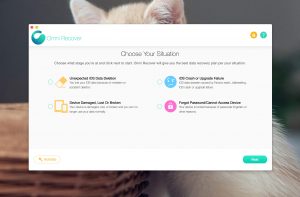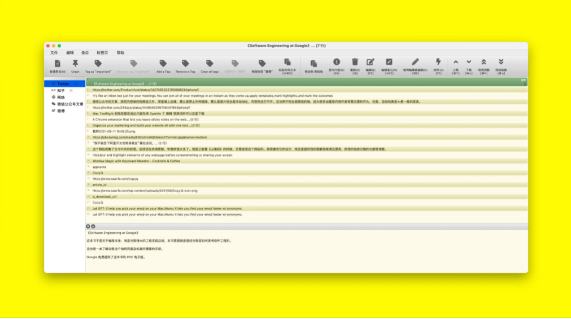
CopyQ is a powerful clipboard client for macOS. The first time you use it you may be put off by the ugly appearance of the initial default interface, the inconsistent formatting of the text across the clipboard, the toolbar on the right-hand side of the window and the largely anti-human aesthetic design, but you can change its appearance immediately by ticking a few boxes.
The entire window has been reduced in size to show the entire toolbar, so the text is not very clear.
All of CopyQ’s actions are in a window below, there is no menubar menu and it took me a while to find the preferences.
At the top of the window is the unified settings bar, and below that are the action options for each clipboard, with actions for creating new (clipboard) entries, topping/untopping, marking as “important”, adding tags, clearing tags, pasting selected entries in plain text format, editing (clipboard) entries, editing clipboard entries with a third-party editor, and moving clipboard entries up and down quickly.
Under the clipboard list you can check the “Show area for preview of full clipboard contents” from the preferences.
The first time you use the software, the clipboard list will show different font sizes of text entries, this time do not panic, just in the “Settings – History” check the “Show single line descriptions of entries” will be the entire list of font size for uniform display, that is, plain text state Display, but unfortunately this open source software can not adjust the size of the list of font size, very embarrassing.
In Preferences – Appearance, you can choose the default theme colour scheme, or design your own colour scheme for each element. Once designed, click on “Apply” at the bottom left to see the effect of the live change, and finally click “OK” to finish.
After setting the global shortcut in the background, you can quickly call up the main window of the software and the history list of the clipboard, also known as the “history tray”, enter “/” in the history tray and then enter the key characters to start searching your clipboard history, the number of clipboard entries in the history tray can be customized.
You can set your own hotkeys for both global and software built-in actions.
This hovering, quick recall via hotkeys and quick sifting through the history clipboard entries is designed to be very easy to recall at any time and speed up the layout of our text.
In order to expand and subdivide the clipboard entries, CopyQ has also designed a multi-tab feature, which is actually a design of grouping clipboard entries, you can create multiple tabs and then customise the name and ICON, but this feature seems to be only partially done, the key thing is that I can’t quickly select the tab (group) that the new clipboard entry belongs to before each recording of the clipboard entry via hotkeys. It now only defaults to putting the new entry in the tab that is set by default in the preferences.
As a final note, each entry can be styled using the software’s default toolbar, such as font settings, thickness, italics, underlining, colours etc.