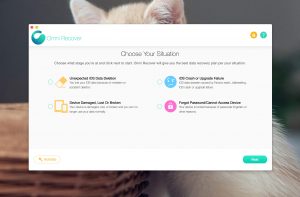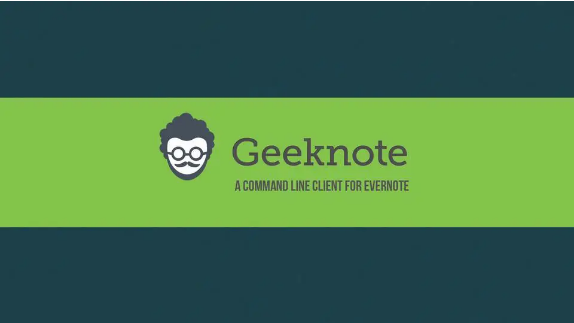
Geeknote is a client for evernote for linux enthusiasts, written in python. It is easy to install and use, the default text editing tool nano can be configured to vim, and it supports markdown syntax. The developers originally developed this project for their own personal needs, to help them handle statistics on their server, such as backups, workload statistics, and logs of different processes. Evernote was chosen because it was the most convenient for them to use evernote. The developers have decided to create a public version of geeknote, and will continue to develop Eeeknote in the future. the developers say they welcome bug reports and suggestions for improvements on the geeknote Github page.
1. geeknote installation
#downloading and install geeknote
git clone git://github.com/VitaliyRodnenko/geeknote.git
cd geeknote
sudo python setup.py install
#start geeknote login to evernote
geeknote login
Once started, you will be prompted to enter your username and password to log in to geeknote.
2. geeknote usage examples
# Set the text editor geeknote default editor is nano, you can also change it to vim. open terminal, type
$ geeknote settings –editor vim
To create a note with the set text editor you need to type “WRITE” in the content of the note e.g. -content “WRITE”
#create note syntax: geeknote create -title “” -content “new content or WRITE ” -notebook “” -tags “tag1,tag2”
-title indicates the title of the created note, abbreviated to -t
-content indicates the content of the created note, abbreviated to -c
-notebook indicates the notebook in which the note will be saved, abbreviated to -nb
-tags means apply tags, abbreviated to tg e.g. create a new note “geeknote test” which is saved in an existing notebook “geeknote” with the tag “geek”, “note”, the note is edited with the vim text editor
geeknote create –title “geeknote test” –content “WRITE” –notebook “geeknote” –tags “geek,note”
or type
geeknote create -t “geeknote test” -c “WRITE” -nb “geeknote” -tg “geek,note”
#edit note Syntax: geeknote edit -note “” or n #You can also use the search note id number as the edit note id first e.g. geeknote find -s “geeknote” shows that the id number of the note is 1, then the command is as follows.
$ geeknote edit -n 1 -c “WRITE”
or
$ geeknote edit -n “geeknote test” -c “WRITE”
# Change the title of the note
$ geeknote edit -n “geeknote test” -t “geeknote tutorial”
# Modify the notebook in which the note is stored
$ geeknote notebook-edit -nb “geeknote” -t “geeknote client”
#remove note
$ geeknote remove -n “geeknote test”
$ geeknote remove -n “geeknote test” -f (force delete without prompting)
#edit notebook
$ geeknote notebook-list # list existing notebooks in evernote
$ geeknote notebook-create –title(altName -t) “new notebook” # create a new notebook
$ geeknote notebook-edit -nb “existing notebook” # Edit an existing notebook
$ geeknote notebook-edit -nb “existing notebook” -t “a new name of notebook” # edit an nb and give it a new note name
$ geeknote notebook-remove “existing notebook” #Remove a notebook
Search for notes
$ geeknote find -s “magic” # Search for notes about **magic**
$ geeknote find -s “text of search” -tg “geek” # Search for searches contained in the tag **geek**
$ geeknote find -s “magic” -nb “geeknote” # Search for the keyword “magic” in the note **geeknote**
$ geeknote find -s “magic” –date “04.12.2014” # Search for keyword by date (date format dd.mm.yyyy) or by date range dd.mm.yyyy-dd.mm.yyyy
$ geeknote find -s “magic” –content-search (altName -cs) # Search for keywords by note content, not by title
Search for the content of the displayed notes
The results will show a list of numbers, to display the search, type the command
$ geeknote show number
Geeknote is a geeky version of the Evernote client that operates from the command line. The GUI can do what the Command Line can do, but you will need a Python environment to use it.
Install: git clone git://github.com/VitaliyRodnenko/geeknote.git cd geeknote python geeknote.py login
New: geeknote create-title “content” -content “content” -tags “content” -notebook “content”
To view a list of diaries based on keywords: geeknote show <fill in the keywords to be retrieved> More commands can be learned here: www.geeknote.me/documentation/